Upload Products to your Online Store
The most essential part to get your online store started is adding your products. With this tutorial, we want to give you a brief overview of how y...
The OLX marketplace is a platform for buying and selling services and goods such as electronics, fashion items, furniture, household goods, cars and bikes.
Jumpseller integrates an app to synchronize OLX adverts with Jumpseller products so merchants can sell their goods in both platforms easily by just adding new adverts in your Online Store.
Note: This integration is only available in Portugal currently.
Import and sync OLX ads with Jumpseller products.
Install the OLX app on Jumpseller.
Import and sync all your ads automatically.
Publish without limits in your Online Store and manage your ads in an easy way.
Update your products/adverts with just a few clicks in your Store.
We start in the Sales Channel tab of the Admin panel and there should be a green button to install the OLX app.
After installing the app you click on the “OLX” tab to access it.
Then a page to proceed with the login in the OLX account you want to synchronize with Jumpseller should appear (If you haven’t logged in yet).

Now there should be a page where you can “Importar Anúncios” (Import your Ads) to the Jumpseller platform which will create the correspondent products and synchronize them automatically with the OLX adverts.

At the end of this synchronization process, you should be redirected to a page where you can observe all your synchronized products in the 2 parallel tables representing the OLX Adverts and Jumpseller corresponding products.
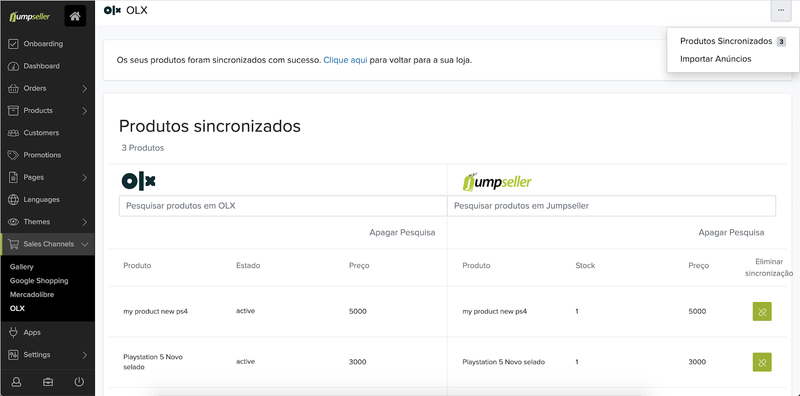
Here, you can search for a specific product/advert in each search bar of both tables.
You can also unlink any synchronization by clicking the green button on the right side of each product/advert.
In these tables, you can also consult the correspondent OLX advert by clicking on a product title (or price) and the Jumpseller product by clicking on its title, stock or price columns.
| Admin panel > Products > All Products > Search for specific product > Click it | This is also a way to consult your product and update it, which automatically updates the synchronized OLX advert (if it’s indeed synchronized). |
Admin panel > Products > All Products > Search for specific product > “Adicionar Produto” (Add Product) - upper right corner). This way you can create new products on Jumpseller Side.
From steps 4 to 8 you also have an upper right button with 3 dots (“…”) where you can either be redirected to 5 if you click “Produtos Sincronizados” (Synchronized products), to 4 if you click “Importar Anúncios” (Import Ads) or to 12 if you click “Vincular Produtos” (Link/Synchronize products).
Pay attention that when manually linking products-adverts you can only link jumpseller products that have a stock and price > 0 and products with no variants since OLX doesn’t consider the concept of products with variations.
Since OLX only considers adverts, it means that any synchronization via import on Jumpseller will only create “simple” Jumpseller products. By simple, it means products without variants.
How can I have a product with variants connected between both platforms?
You can achieve this by creating ads for each variant of a product individually on OLX, then the import functionality will create a product (with no variants) for each advert on Jumpseller.
What if after importing ads to Jumpseller I want to create a new product/advert and also synchronize it between platforms?
After the import process, you can either create a new advert on OLX and import again on Jumpseller OR you can create a product on Jumpseller and a corresponding advert on OLX and then link them manually in the “Synchronize Products” page.
If you need more help, write to our support.
Start your free 7-day trial. No credit card required.