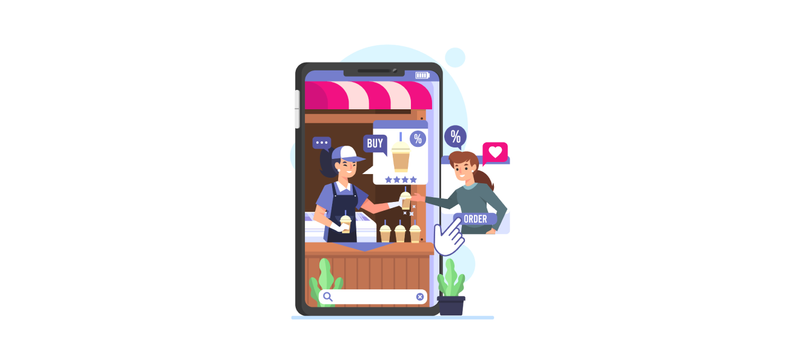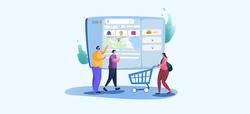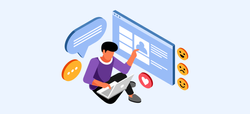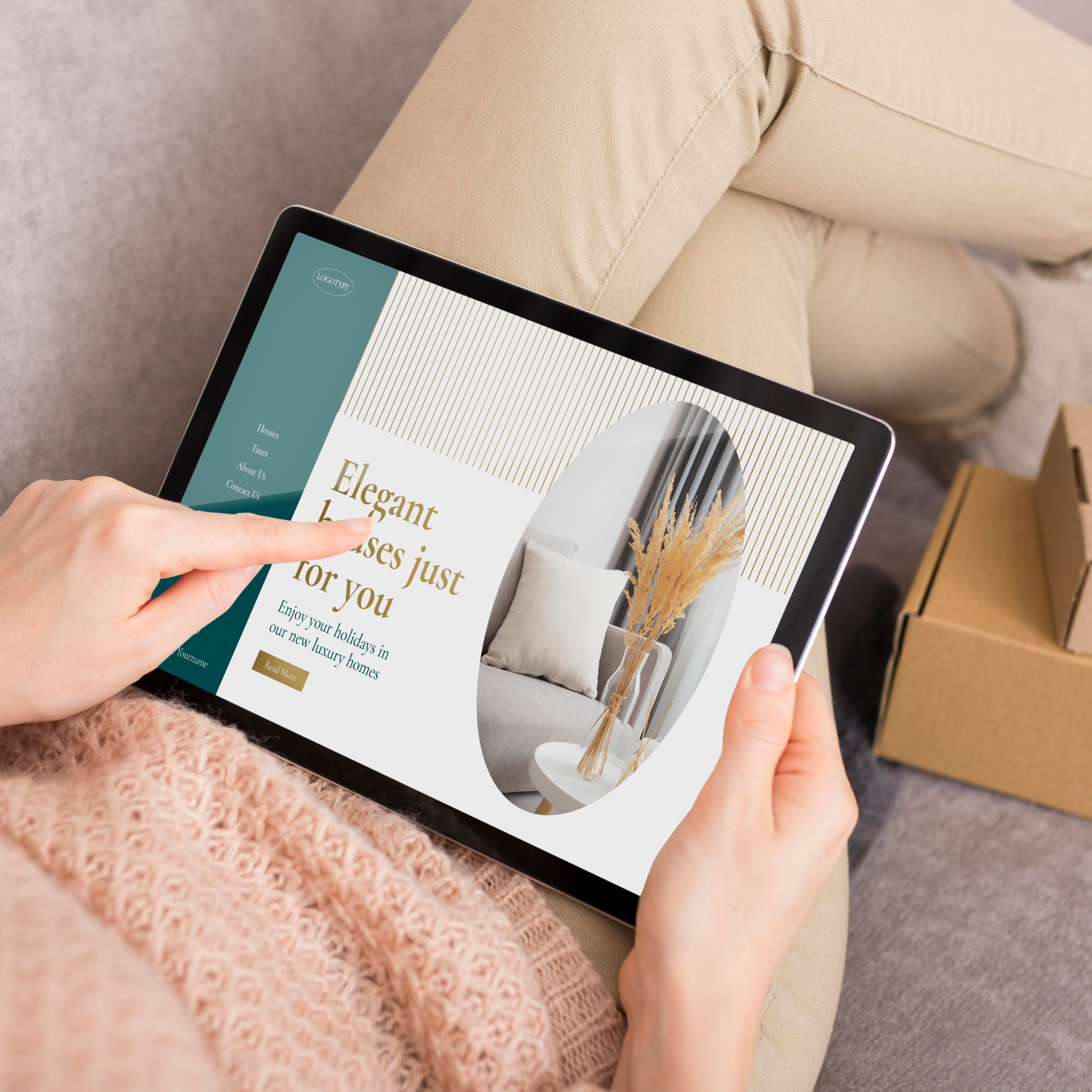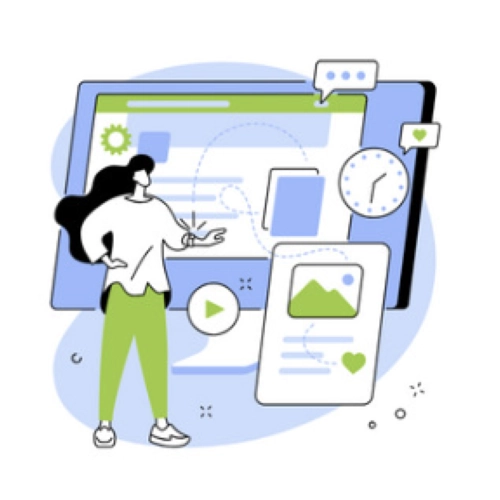
Update: It’s no longer possible to host a shop on your Facebook or Instagram account or use Facebook product tagging in posts due to the new policy from Meta. However, you can still use Product Tagging and increase your reach using the Advantage+ Catalogues. Learn how to use Advantage+ with Instagram
We all know the power of Instagram. It had been destined to become an e-commerce hub and that is the direction Facebook seems to be taking with the Tag Products feature.
A post or a video with Tagged Products will have the price of the product, description of the product and a link. This link will take them to a new section where a purchase of the product can be made.
Apart from tagging products in posts and videos, the platform is also introducing some new features to help make shopping on Instagram easier and fun!
Requirements
Before you get into configuring the Instagram Shopping feature, you need to make sure you have completed the following steps:
-
Updates
Check if you have the latest version of the Instagram.
-
Eligible Countries
Make sure your country falls within the list of Eligible Countries by checking the always changing list on the Instagram Help Center.
-
Products Eligibility
The product must be a physical product. It cannot be a digital product. Moreover, your business must sell goods that comply with Facebook’s merchant agreement and commerce policies.
-
Install Jumpseller Facebook App
Once you successfully install the Facebook App, you have created a Meta Commerce Manager Account, you will have a working products catalog that can then be imported to your Instagram and you will have the Facebook Pixel automatically configured which will allow you to create Ads.
-
Instagram Business Account
Next you need to have an Instagram account for your business as well, which you have to link to your Facebook Business Page. Make sure the account is for business and not your personal account. You can also convert your personal Instagram into a Business account.
-
Connect the catalog with Business Manager
You need to connect the catalog you want to use (can also be the one created with the Jumpseller Facebook App) on Instagram to the Business Manager Account). You can do this by going to the Catalog Manager, selecting the catalog, go to Settings from the side bar, and connect to Business Manager account.

-
Connect Instagram to Meta Commerce Manager (previously, Facebook Business Manager)
Go to Business Setting on your Meta Commerce Manager Page.

Click on Instagram Accounts.

Click the Add button.

Add your username and password to connect your accounts.

After your Instagram account is connected, go to the Catalogs under Assets on the main menu.

Select the product Catalog synced from your Jumpseller store.

Click on settings from the left sidebar.

Scroll down to the Connected Instagram Business Profiles section and click on Manage Profiles.

Next you need to click on Add a new Instagram Business Profile or select an exisiting one.

Once approved (see criteria in the next step) you will be able to enable the connected account.

-
Approval
Before you can tag products to sell on Instagram, you have to be approved by Facebook, which is done entirely at their discretion and Jumpseller holds no responsibility and gets no feedback from Facebook in that regard.
To become approved for shopping on Instagram, your business and account setup must fulfill the requirements set by Facebook. Your account must be reviewed and approved by Facebook. Normally, this can take a few days. Once it is approved, you will receive a notification from Instagram.
If you don’t see Shopping under Business Settings, your account is probably still under review or it hasn’t been approved for shopping on Instagram.
How to Tag Products
Important Make sure you have completed the requirements mentioned in the previous section before you proceed.
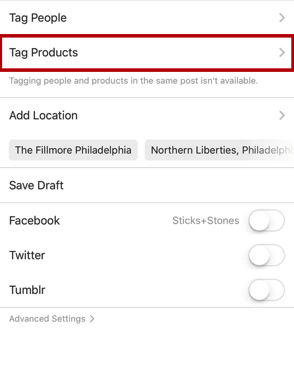
To enable product tagging:
-
Go to your profile.
-
Tap the Get Started alert at the top of your profile.
-
If you don’t see the alert in the image above, tap the settings icon.
-
Tap Shopping.
-
Tap Continue.
-
Select a product catalog to connect to your business profile and tap Done.
If you do not see Shopping under Business Settings, it probably means your account is still under review or it hasn’t been approved for shopping on Instagram.
To tag products in your posts:
-
Select a photo and add a caption, effects, and filters.
-
Tap the products in the photo that you want to tag.
-
Enter the names of the products you want to tag, then select them as they appear in the search box.
-
Tap Done and Share.
You can tag products in both new and existing posts from your Instagram business profile. You can tag up to 5 products per single-image post or 20 products per multi-image post. Important, you can edit or delete products you have tagged in single image posts, but for multi-image posts, you cannot edit or delete tagged products once your post has been published.
If you delete a product from the shop on Facebook or the product catalog that is associated with your business profile, the associated tag will be removed from any posts the product is tagged in and you will also lose insights for the associated tag that has been deleted.
Product information in the tags and product details page will display the currency and language of your catalog to a global audience. It is recommended that you use Insights on your Business Profile to understand your audience and use the catalog containing the most relevant currency and language for your audience.
To preview posts or save a draft of a post, click Preview Tagged Products or Save Draft on the page that allows you to add a caption to your post, under Tag People and Tag Products.
Frequently Asked Questions
1. How do I know if my account was approved?
Once you have approval, you will receive a notification on the Instagram app, stating that you can now use the Instagram Shopping Feature.
2. Can you help me get my account approved?
You have to be approved by Facebook which is done entirely at their discretion and Jumpseller holds no responsibility and gets no feedback from Facebook in that regard.
3. How to measure when people buy from Instagram?
You can see the insights from Instagram and review your ad campaigns to see the progress. You can track engagement and click through data on posts that have products tagged in them. Learn more about Instagram Insights.
For more information: