Learn about Administrator Accounts
Creating new accounts for your online store can be very helpful in better management and distribution of workload. If you feel as the sole user on ...
Increase your account’s security by enabling Two-Factor Authentication (2FA) using a one-time password authenticator on your mobile device or computer.
To enable Two-Factor Authentication (2FA), login to your Admin panel using your account.
You can only enable Two-Factor Authentication (2FA) with the active/currently logged in account.
From your Admin panel, navigate to the Accounts Button from the bottom left corner.

Click on your account (with which you are currently logged in). If you scroll down, you will see the button to enable/disable Two-Factor Authentication.

To use Two-Factor Authentication (2FA) you need to have an authenticator app installed on your phone. For example, you can use Google Authenticator.
When you click on the enable Two-Factor Authentication (2FA) button, you will see your QR code along with your Account, Key and other information.
You need to open your Authenticator App on your phone and scan the QR code.
If the QR code is not working, you can manually set it up. Just add your details to the app on the phone.
If you have multiple stores with that account, when activating Two-Factor Authentication (2FA) it will activate for all stores, for your account.
Once you have the App configured with your account, enter the OTP code (before it expires) and click on Verify.
Next you can click save from the top right corner in your admin panel. And that is it!
Under the Two-Factor Authentication (2FA) section you can see the Active Sessions. Active Sessions are the Places from where you are currently logged in.
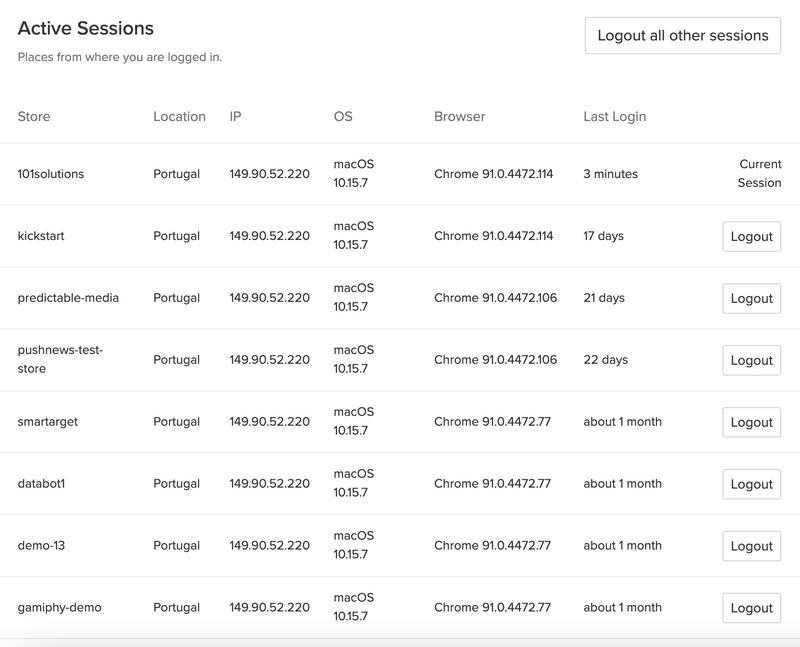
Free trial for 14 days. No credit card required.