How To Manage Your Product Options
The Inventory Management is usually one of the most complex activities when you are managing an online store. One of the features available on Jump...
Think about what products you want to have on your online store. Do you want to place them in a category? How would you like the products to be organized? Let us take you through the process of managing your catalog using the features available in the products admin panel of your store. To access these features, go to the Products section of your Admin Panel.
This page shows you a list of the products currently in your online store.

You can also add a new product using the “Add Product” button.

Learn more about how to create and update a product in your store.
If you click on the checkbox for a particular product, you can use the Actions menu to change its status, move it to a category or to delete it. This can also be done for multiple products or for all products at once.

You can select products and place them under Categories that you have created. Or you can remove them from their categories, and have them separately listed.
Learn more about how to manage your store’s product categories
You can use Filters to find and list the products more efficiently, as it saves you time and makes managing them simpler.

By using the Drag and Drop feature, you can list the products in whatever order you like best. This reordering will work for Latest Products and Categories only when the category has it default order set to “Position”.
If you want to reorder your “Featured Products” first filter your Product List and then rearrange the products in the desired position.
You can import products to perform certain actions like a massive update or importing your products from another platform using a CSV file.
You can also export your products in a CSV file.

Learn more about massive products updates or migrating to Jumpseller.
The inventory section shows you a list of all the products and their variants currently in your online store.

Here you can edit the SKU, price and stock of each product or variant.
If you want to set the stock of a product or variant to infinite, click on the checkbox next to the stock value.
Note: Don’t forget to click on ‘save’ after changing the values you want.
You can use Filters to find and list the products more efficiently, as it saves you time and makes managing them simpler.

To mass edit inventory’s products you must select the checkboxes associated with each product, or use the checkbox on top to select all the current fetched products.
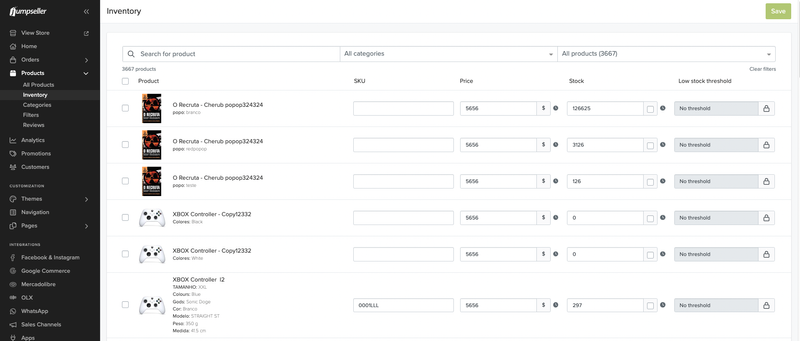
After selecting at least one of the checkboxes, an “Actions” dropdown appears that gives you the possibility to select all the store’s products and to change the price and stock of all the selected products.

Change price allows you to set a new price to all selected products, or increase/decrease by a certain value. Note that it is possible to set price to 0, but not increase/decrease by 0.

Change stock allows you to set a new stock to all selected products, or increase/decrease by a certain value, but also to make stock unlimited or limited (this last option sets all the products with unlimited stock to the previous limited stock, otherwise the value stays the same).

Once you are done, don’t forget to save your changes before leaving the page.
The categories section for your online store looks something like this:

On the category list, you can use the drag handle on the left to sort your categories as well as customize the hierarchy by creating subcategories or changing the category relationships.
Once a category has subcategories, a collapse/expand button will appear in the parent category, allowing you to choose how to view your category list.
To delete a category, just click on the red icon on the right side that appears when you move the mouse pointer over the category.

Learn more about how to manage your store product categories.
In this section, you will see all the attributes that could be use as filters to improve the search experience of your clients in your store. This attributes are a result of a mix of products options and custom product fields.
Learn more about Product Filters

In this section you can enable / disable the filters you want to show in your store. You can also rearrange their position they are shown in the store by using the drag handle on the left.
If you need any further assistance, feel free to contact us.
Free trial for 14 days. No credit card required.