How to Setup Shipping Rates
E-Commerce has some specifications that are not usual in more traditional businesses. One of them is the Shipping process, on this tutorial, we wil...
Shiptimize is a shipping platform that automates a big part of the shipping process. It allows online stores to send products with negotiated rates, using some the most reliable carriers in the market.
With Shiptimize, you will be able print labels with one click, track your orders, send customized tracking e-mails to your customers and have access to our customer support. All for you to save time and money on your shipping.
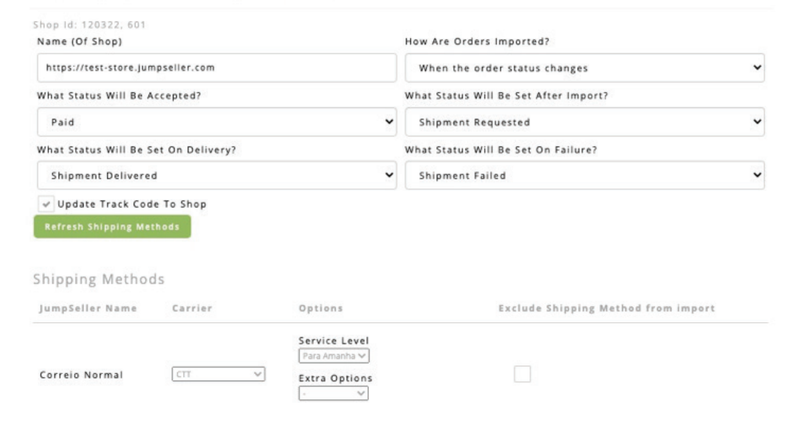
Under “Shipping Methods”, choose a carrier for each shipping method in Jumpseller. If you do not select a shipping method, your default carrier will be assigned.
If you set an option for a carrier in a shipping method, all orders you import that ship with that shipping method will be assigned those options.
If you want to exclude from import all orders that ship with a “Shipping Method”, click the checkbox under “Exclude Shipping Method from import”.
Jumpseller shipping methods are saved on the Shiptimize Application when you install the plugin. If you add more methods in Jumpseller and want to assign a carrier these new methods, click “Refresh Shipping Methods.”
You can choose to import only paid orders by selecting “Paid” under “What Status Will Be Accepted?” in the shop settings.
To import orders in the Shiptimize application, go to “Shipping”> “Create Shipment”> “Shop Import” and click “Start Import”.
1.1. When the order is paid. - Imports new orders only when they are paid.
1.2. When the order status changes - Imports new orders regardless of status.
If you enable “Update Track Code To Shop” in the shop settings, when you create a Label, the Shiptimize application sends the tracking Id to Jumpseller along with the Shipment Status “In transit.”
You can configure additional automatic status updates for:
2.1. Order imported
2.2. Shipment delivered
2.3. Shipment failed
If your contract with Shiptimize has carriers that support pickup locations, you can let your clients choose locations at Checkout.
To enable this feature under “Activate Drop-off points on your store” select “Always show drop-off points when available”.
This option is only available for Jumpseller’s Checkout version 1.
If you have any questions please contact: support@shiptimize.me
Start your free 7-day trial. No credit card required.