50+ must have apps for any Jumpseller virtual store
Use 50+ Elfsight apps integrated with Jumpseller to promote sales and add other features to make your online store unique.
Pipedream is as an online automation solution, facilitating seamless connections between your preferred apps and your Jumpseller store. Their offering encompasses over 1400 applications such as Gmail, Slack, Salesforce, and Mailchimp, the platform ensures an extensive array of choices for users.
Link two or more apps to streamline repetitive tasks without the need for coding or developer intervention to create integrations. Its user-friendly interface empowers anyone to build personalized app workflows swiftly with just a few clicks.
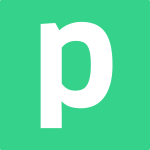
Pipedream is the glue that connects more than 1400 web apps.
Triggers for Order Created and Updated. Every workflow starts with a trigger for an event in one of your apps.
Actions for the creation of Products and Product Variations, as well as Updating Product. Actions automate tasks in the background, so you can stop doing repetitive work.
On your admin panel left sidebar, click on “Apps” in the Integrations section and in “Email Marketing and Automation” to find the Pipedream app.

On the Pipedream website create an account in case you don’t have one already, or log in.

Once you are redirected to the admin panel, on the left side-panel, click on “Resources > Explore”

Type “Jumpseller” on the search bar and click on it.

Select which trigger/action in Jumpseller you want to use, click “Try it” > “Create project and continue””
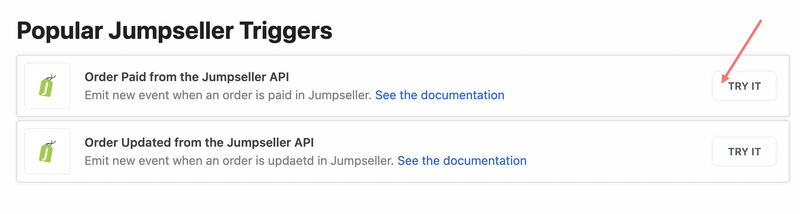

You can keep the name of the workflow and the options as they are unless you need a more advanced usage. Click “Create Workflow”.

Connect your Jumpseller account to Pipedream by clicking on “Connect a Jumpseller account”.

You will be prompted with a new tab in which you have to log in to your Jumpseller account and authorize access to your store

After a successful log in click “Create source”
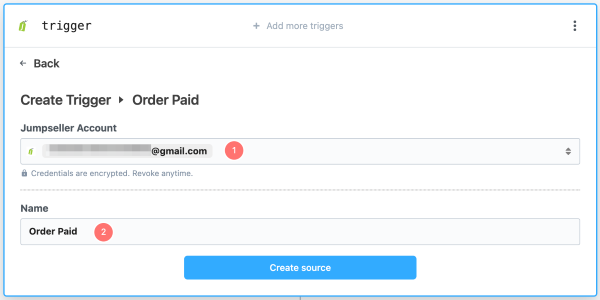
Select an event as an example to be used to extract information for the workflow. If you don’t see one, you can create a test event in your store and refresh the page when its done. In this case, we created a paid order inside Jumpseller first.


Now you can choose any app from more than 1400 and integrate it with your Store. You can test the integration to make sure it’s working as intended and click “Deploy” to push it online.
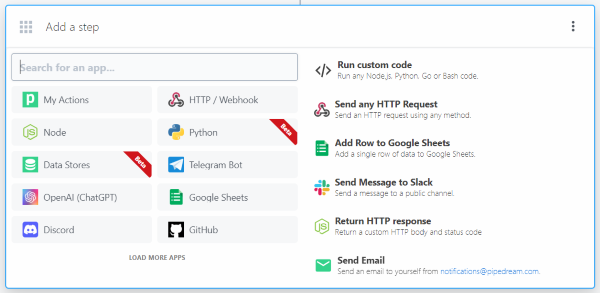

If you have any questions, visit: https://pipedream.com/help .
Pricing
Pipedream offers a free plan where you can have up to 750 tasks done in a month, 3 active workflows and unlimited users.
As for the rest of their plans, you can check out their website for more details.
For more advanced documentation, visit: https://pipedream.com/docs.
Start your free 7-day trial. No credit card required.