Products Categories For Your Online Store
How would you like the products to be organized? Let us take you through the process of managing your catalog using our category listing features.
In Jumpseller, inventory management is a key tool for maintaining precise control over your products and stock levels. With this feature, you can easily manage your store’s inventory, ensuring that you always have the right amount of stock to meet your customers’ demand.
Every Product and Variant has a field for Inventory on Stock. (You can see the Stock on Variants and Products from your product page.) 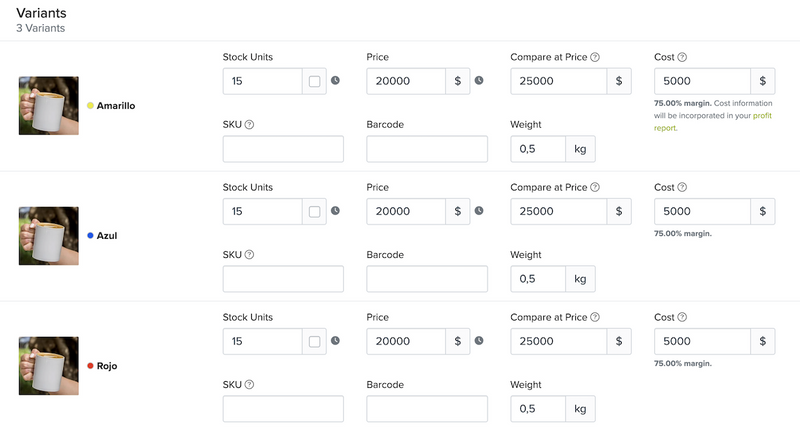

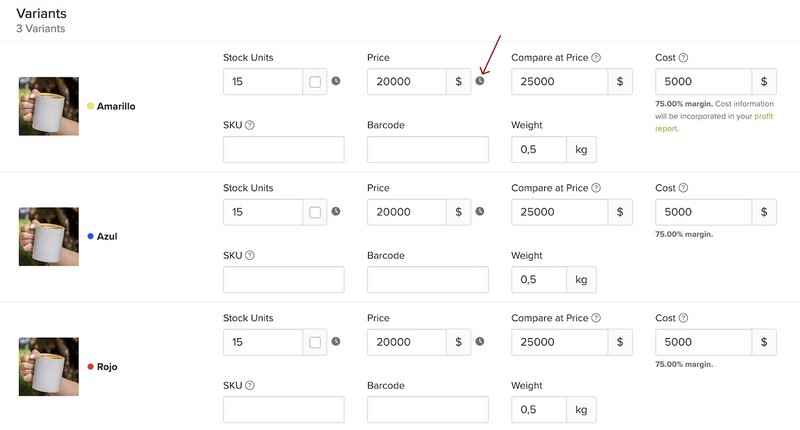
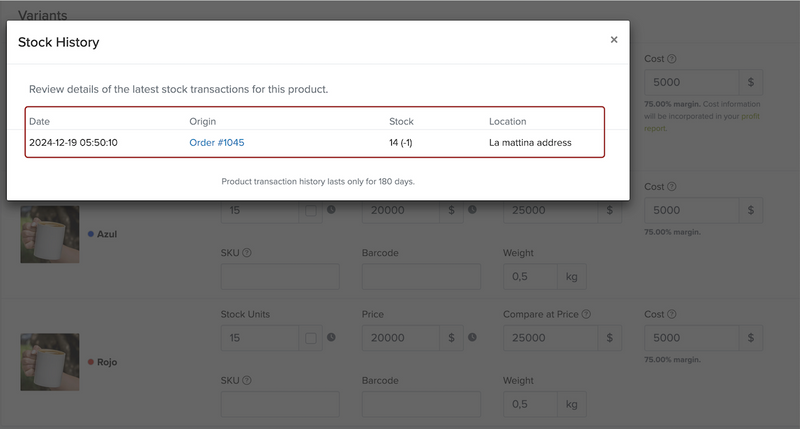
The Inventory tab allows you to efficiently manage and review the stock levels of your products. Follow these steps to update and control your inventory:
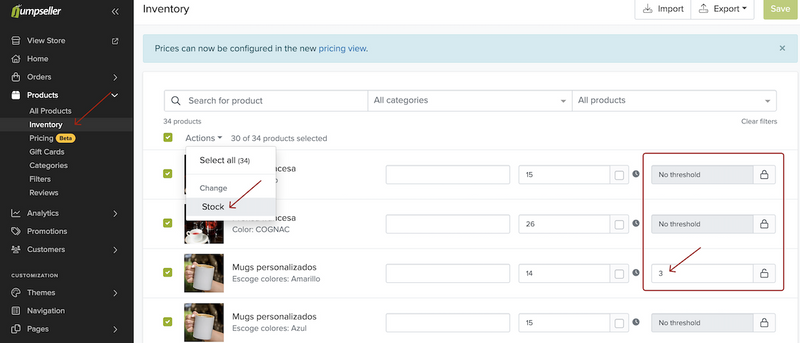
Access the Inventory Tab: Navigate to the Inventory tab in your admin panel. This will display all your products and their current stock levels.
Bulk Inventory Management: You can select a group of products to manage inventory in bulk. Use the following actions to adjust stock levels:
These actions make it easier to update inventory, especially during high-demand seasons.
Edit SKUs: You can edit the SKU (Stock Keeping Unit) for individual products or in bulk, ensuring accurate tracking and management.
Set Stock Thresholds: Set a threshold for each product to receive notifications when the stock level falls below a specified amount. This will help you stay on top of inventory levels and prevent stockouts.
CSV File Management: If you manage a large number of products or high stock volumes, you can export your inventory to a CSV file. You can then edit the data offline and import the updated file back into the system, saving you time and effort when managing bulk inventory updates.
By using these features, you can simplify and automate your inventory management, ensuring that your stock levels are always accurate and up-to-date.
It refers to the point or level at which inventory is considered low and action (such as restocking) may be required.
In Jumpseller it is possible to set a low stock threshold to receive notifications when inventory is running low.
To do this, go to your store’s admin panel, navigate to the Products section, and open the Inventory tab. Here, you’ll see a list of all your products and their variants. You can directly edit details such as the inventory level, SKU, and stock threshold.
To set a threshold, unlock the lock icon next to the Threshold column, and enter the value for the minimum stock level. Once this level is reached, you will receive an email notification at the start of the following day.
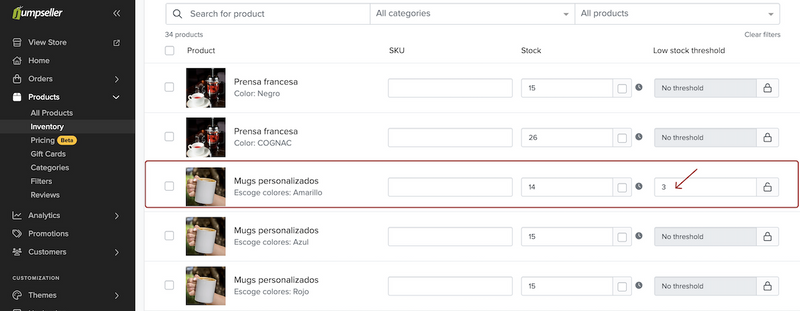
To activate the email notification, go to General > Emails and enable the “Low Stock Email” under Administrator Emails.
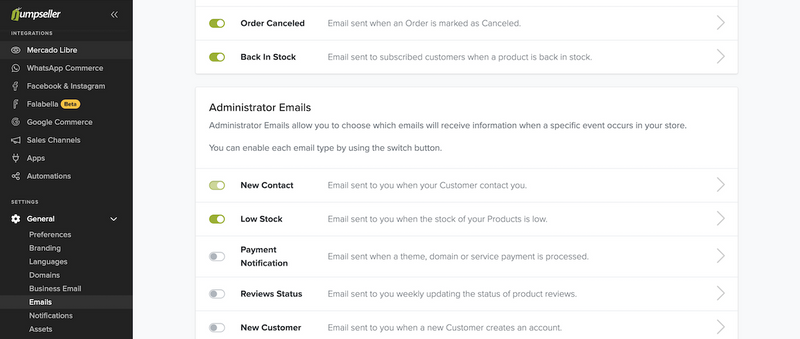
If you have a Jumpseller store, you have the following options to update inventory:
Use the inventory tap on your admin panel
Manually one by one: Variants or Products
Use the Import tool
With the Zapier app, use Google Sheets
Programatically/Advanced: Using Jumpseller API and Webhooks
Get an External Stock Management Software
While it can be a challenging task, you can do it successfully if you:
Know your business operations to the T!
Learn about possible solutions for inventory management that are at your disposal in the platform where you have your online store.
Selecting the one that makes the most sense for your business.
In case non of the solutions make sense, consider hiring a professional to come up with a more customized plan for managing inventory for your business.
Start your free 7-day trial. No credit card required.